Masking in Photoshop is one of the most critical functions available, as it allows you total control over each layer.
While there are features that can change the entire surface of a layer (opacity, etc.), this particular option will impact the whole element. Masking gives you more precise control and allows you to have different settings on different parts of your layer.
What is Photoshop masking?
Essentially, a mask is when parts of an image have pixel intensity values of zero, and others have values of non-zero. This renders parts of the image effectively invisible so that you can apply different effects on certain parts of the layer, rather than the entirety of it. This allows for much greater finetuning, which inevitably makes it a highly useful tool for a designer.
What’s the difference between layer masks and clipping masks?
There are two different kinds of masking: layer and clipping masks. While they both effectively perform the same function, the application is very different.
You can change the transparency of an image with a layer mask in Photoshop that uses monochromatic colours. If the mask is set to white, it is 100 per cent visible. If it is set to black, it is 100 percent invisible. You use the greyscale colours in between to set the transparency.
Using these features lets you control the visibility, providing designers with a flexible tool that’s far more practical than the eraser. Moreover, it’s a safer option to make use of, given once part of your image has been erased, it is gone forever (oops).
Clipping masks involve a similar process, but they don’t use the monochromatic grayscale colour range – which we will explain further.
Creating a clipping mask in Photoshop
Instead of using monochromatic grayscale, a clipping mask will use the transparency of the layer beneath. This is useful when you want to use a different colour and texture on your existing layer – for example, in writing.
You could use a layer of fire and place the writing ‘fire’ on top of it. By using a clipping mask, you can make the letters in the word fire have the same flamelike appearance.
How to edit your layer mask
It is a relatively simple process to edit your layer mask. Just follow these simple steps to achieve the result you desire:
- Choose the layer that has the mask that you want to edit from the ‘Layers’ panel in Photoshop.
- The ‘Mask’ thumbnail will be visible in the ‘Layers’ panel. Select this.
- You can choose any of the editing or painting tools, with the foreground and background colours assuming grayscale values.
- If you want to make the layer more transparent, paint the mask with white. For partial visibility, paint it grey. And if you want to hide it completely, paint the mask black.
It is also possible to edit the layer instead of the mask if you prefer. Just select that particular thumbnail in the ‘Layers’ panel and a border will appear.Need a hand? Trust the team at Clipping Path to do all the hard work for you. We make editing your images easy, with all the finer details taken care of from start to finish.


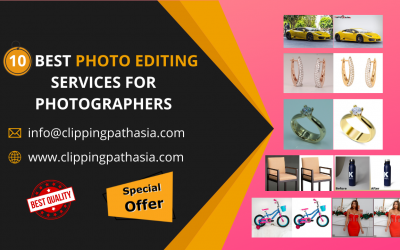

0 Comments